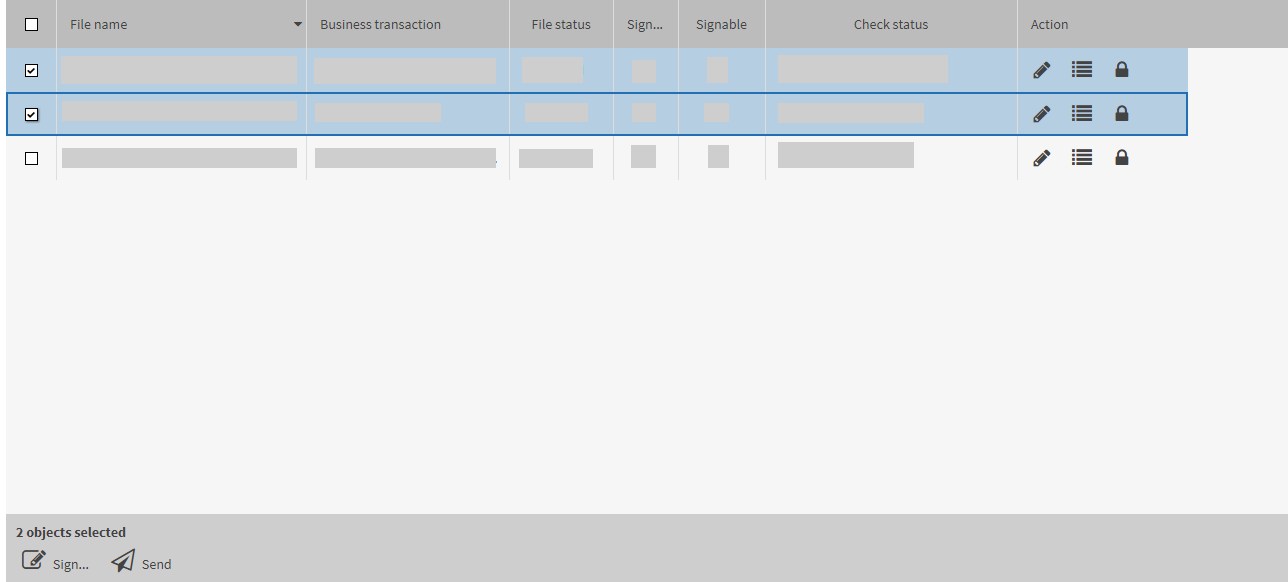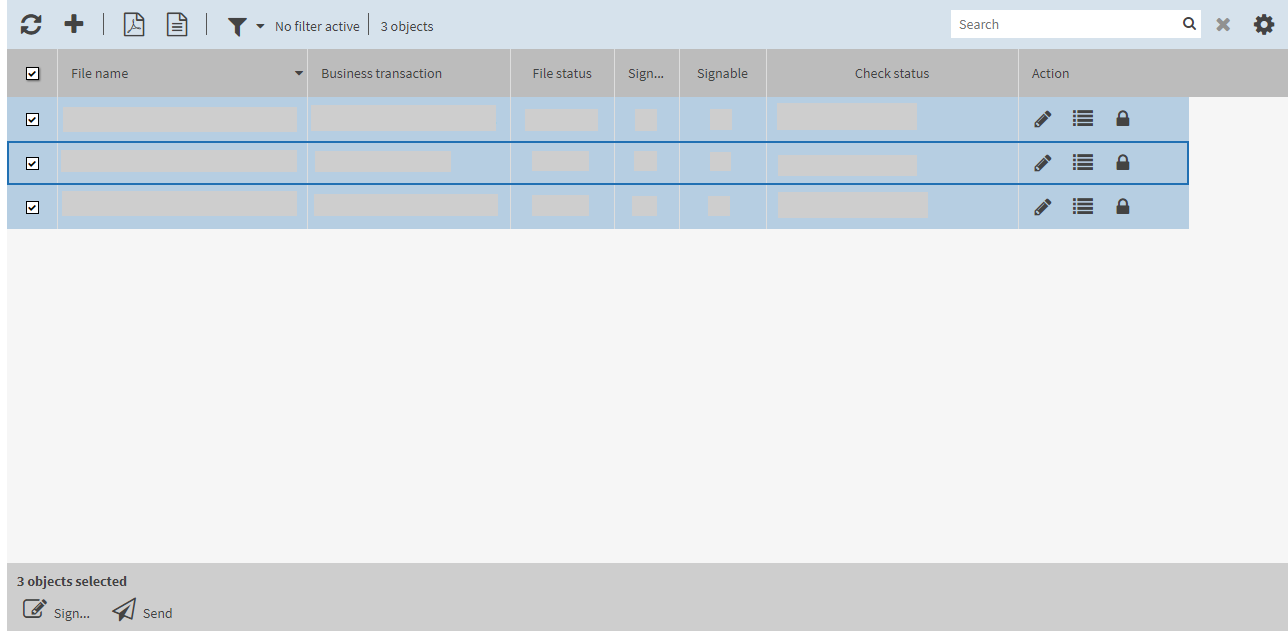If you want to edit multiple entries from a list (for example, bank messages) in one step, use the related checkboxes for a multiple selection.
The example Selecting multiple messages serves to explain the multiple selection.
|
1. |
Open the menu Messages. |
||||||
|
2. |
Use the checkboxes in the left-hand column to select the list entries you want to process. Alternatively: place the cursor over the list entry. Press and hold the [ CTRL ] key and click with the left mouse key. The list entry is selected and highlighted in colour. |
||||||
|
|
|||||||
|
|

|
||||||
|
3. |
To further process all selected list entries, select a button below the checkboxes. Depending on the mask, several buttons may be displayed from which you can select one.
The buttons are only active and selectable if you have selected at least one list entry using the checkboxes. |
||||||
|
|
|||||||
|
|
|||||||
|
4. |
To select all list entries, activate the checkbox in the list header. The buttons in the lower left-hand mask area always refer to all list entries which you have selected using the checkboxes.
|
||||||
|
|
|||||||
|
5. |
To undo the selection for all list entries, deactivate the checkbox in the list header. |
||||||