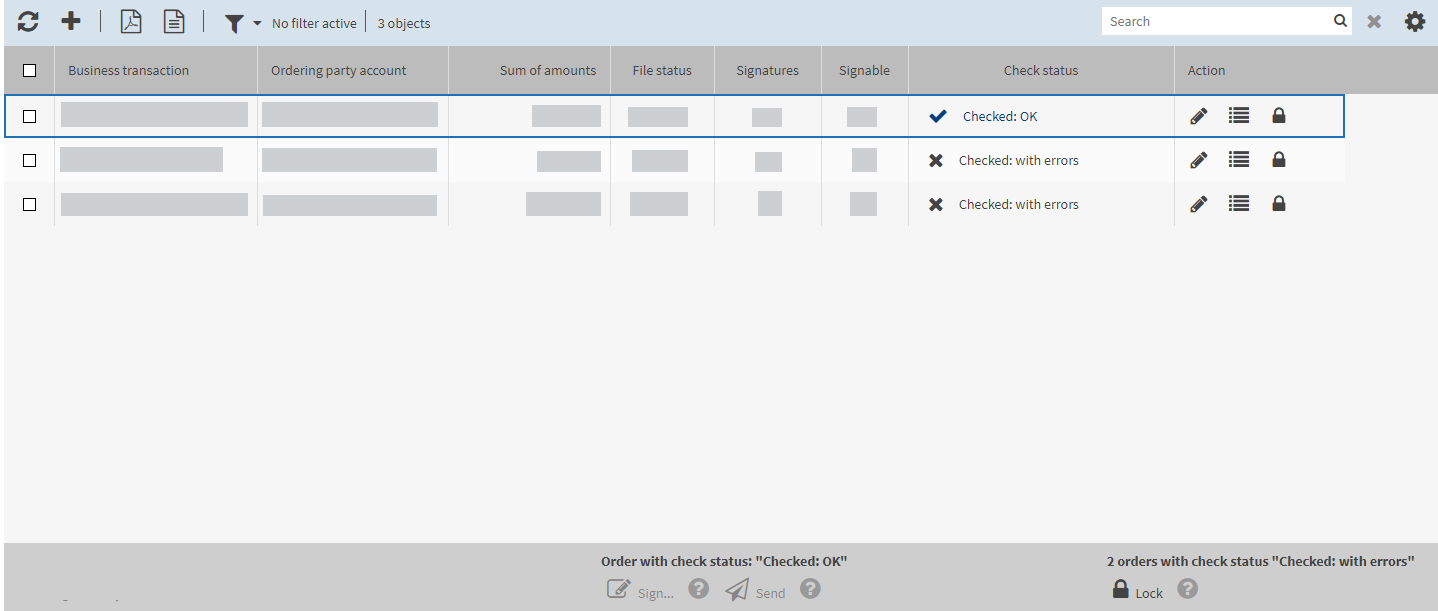Explanation
You can group multiple orders and process all selected orders in one step using buttons.
|
The buttons to group orders are always located in the lower right mask area. |
The example Signing multiple orders in the file outbox in the status "Checked: OK” serves to explain the multiple selection with grouped entries.
|
1. |
Open the menu . |
||||
|
2. |
Change the check status of each order that you want to sign to Checked: OK. |
||||
|
|

|
||||
|
3. |
In the lower right-hand mask area Orders with check status: “Checked: OK” click on Sign.
|