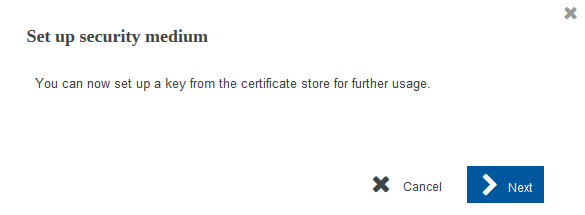|
1.
|
On the initialisation page of the application, click on Open wizard.
|

|
A mask opens with information on how to proceed.
|
|
|
2.
|
Click on Start wizard.
|
|
3.
|
Select the radio button Security token.
|
|
4.
|
Only if the signature plug-in is not yet installed on your computer: click on the corresponding link (Windows, Linux or OS X) to install the signature plug-in for your operating system.
|
a)
|
Save the plug-in in your download directory.
|
|
b)
|
Open a file explorer.
|
|
c)
|
Navigate to the download directory.
|
|
d)
|
Execute the file TRAVIC-Sign-3.<x.x.x>-Installer.exe via double-click.
|
|
e)
|
The installation wizard asks you to close all browser windows.
|
|
f)
|
Log out from the application.
|
|
g)
|
After completing the installation, check if the signature plug-in is active for all your browsers.
Note:
Some browsers automatically deactivate newly installed plug-ins. In that case, you have to manually activate the plug-in in the add-on settings of your browser.
|
|
h)
|
Log in to the application again.
|
|

|
An input error counter is active for incorrectly entered PINs. The operator of your application defines how many times you may enter an incorrect PIN. If the permitted number of incorrect PIN entries is reached, your user ID will be locked. To have your user ID unlocked, contact your advisor or – if available – your administrator.
As long as the maximum number of failed attempts is not reached, the input error counter is reset to zero once you enter the correct PIN.
|
|
|
5.
|
If you are using Chrome as browser: install the web extension.
|
a)
|
Click on Open Chrome Web Store.
|
|
b)
|
Click on Add to Chrome in the web store.
|
|
c)
|
To activate the extension, refresh the application page in the browser.
|
|
|
6.
|
If you are using Firefox as browser: install the add-on for Firefox.
The operator of your application can provide the add-on as *Firefox*.xpi file or as a ZIP archive containing a *Firefox*.xpi file.
|
a)
|
Open the file *Firefox*.xpi with Firefox or add the file via the add-on management of Firefox.
|
|
b)
|
Confirm the confirmation prompt of your browser.
|
|
c)
|
To activate the extension, refresh the application page.
|
|
|
7.
|
Click on Next step.
|
|
8.
|
In the next mask, click on Set up security medium.
|

|
A pop-up window of the signature plug-in opens.
|
|
|
|
|
|
9.
|
Click on Next.
|
|
10.
|
If multiple certificates are installed in the certificate storage of your computer: select the certificate.
Click on OK.
|
|
11.
|
The client software managing the security token may prompt you to enter the PIN. This step is skipped if the PIN is stored in the cache of your computer or if the certificate is installed appropriately.
|
|
12.
|
Click on Next step.
|

|
The initialisation of your security medium is completed.
|
|
|
13.
|
Click on Go to application.
|

|
If the authentication is successful, you are taken to the start page of the application.
|
|