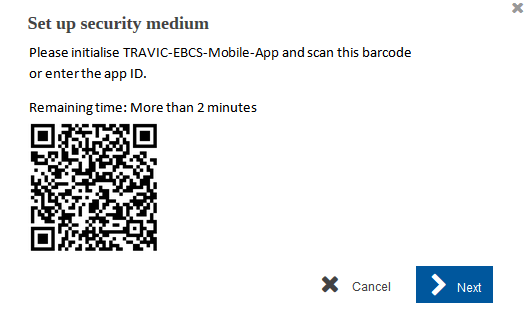Your user ID is authorised for the login type with a signature app:
You have installed an app for signing EBICS orders on your mobile device.
You have received the QR code for the app from your financial institution and scanned it with the app.
|
1. |
On the initialisation page of the application, click on Open wizard. |
||
|
2. |
Click on Start wizard. |
||
|
3. |
Select the radio button with the name of your signature app (for example, TRAVIC-EBICS-Mobile). |
||
|
4. |
Click on Next step. |
||
|
5. |
In the next mask, click on Set up security medium. |
||
|
|

|
||
|
6. |
Scan the QR code with your mobile device and confirm with Continue. |
||
|
7. |
Click on Next step.
|
||
|
8. |
Click on Go to application. |
The browser window now contains the functions of the application that you are authorised to use.
In the next step, you initialise your bank access (see section Initialising a bank access).